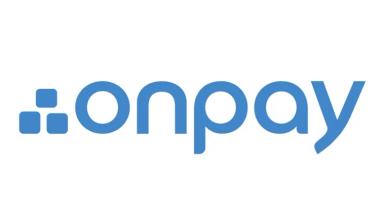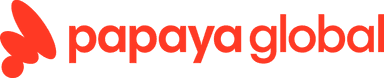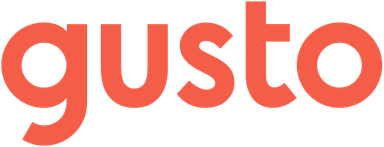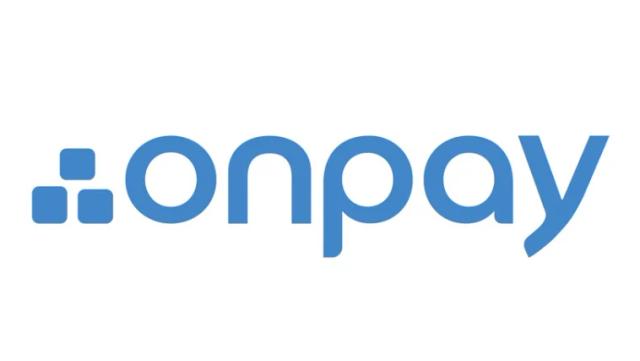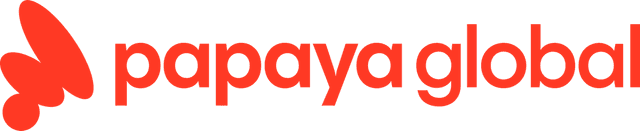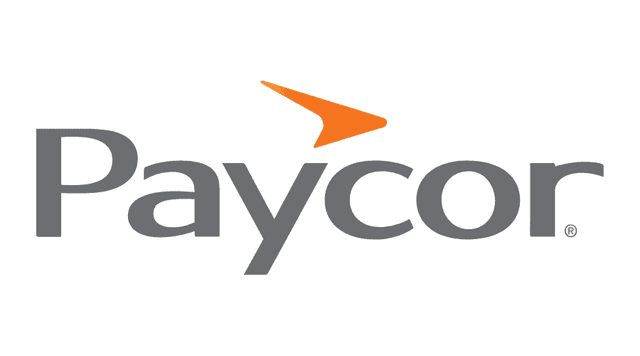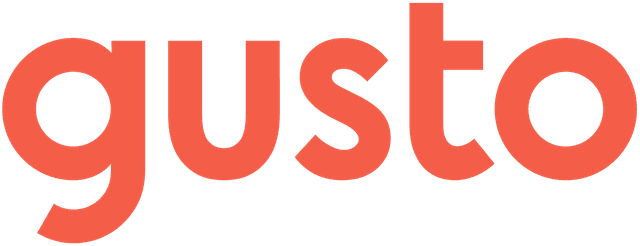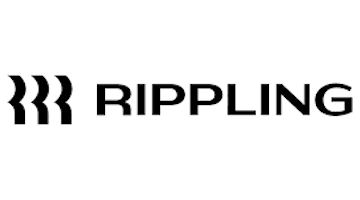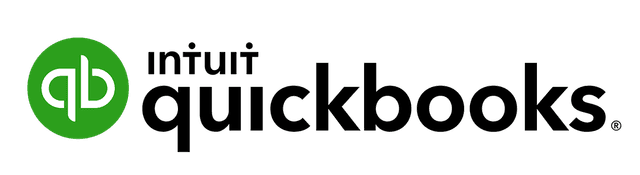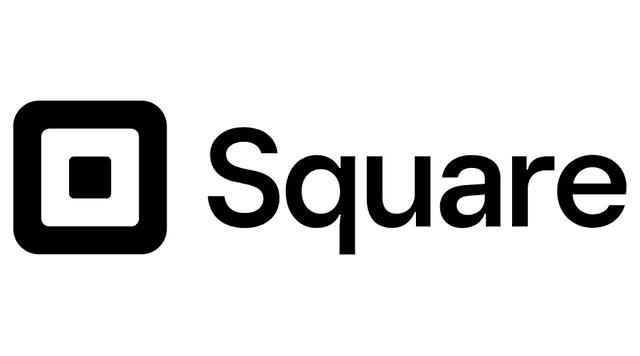As an employer, it’s your responsibility to pay your employees in full and on time — and technology makes that all the easier. Plus, with the best small business payroll software, you achieve more than timely employee payments. It also helps you to remain compliant with payroll tax laws, efficiently manage employees’ paid time off, and access to additional HR services. I tested dozens of payroll services that offer these business improvements and found that the 10 listed below are the most user-friendly and effective.
What is payroll software?
Payroll software is a type of business technology through which you calculate and distribute employee payments while fully handling your payroll tax obligations. Your employees can also use this software to review their pay stubs and information about upcoming paydays.
Technically, payroll software is distinct from payroll services, which provide human assistance with your payroll management. However, since payroll services often come with access to payroll software, the two terms are often used interchangeably, including in this article.
Best Small Business Payroll Services
- OnPay:Best for Small Businesses
- ADP Payroll:Best for Growing Businesses
- Papaya Global Payroll:Best for Global Businesses
- Paycor:Best for Employee Portal
- Gusto:Best for HR Services
- Paychex Payroll:Best for Large Businesses
- Rippling Payroll:Best for Usability
- QuickBooks:Best for Accounting
- Square:Best for Tax Filing
- Justworks Payroll:Best for PEO Services
Compare Our Best Picks
Our Top Picks for 2024 | ||||||||||
Use case | Small businesses | Growing businesses | Global businesses | Employee portal | HR services | Large businesses | Usability | Accounting | Tax filing | PEO services |
Starting price | $40 per month plus $6 per employee per month | Custom pricing | $12 per employee per month | Custom pricing | $40 per month plus $6 per employee per month | $39 per month plus $5 per employee per month | $8 per employee per month | $75 per month plus $6 per employee per month | $35 per month plus $6 per employee per month | $59 per employee per month |
Free trial | Yes | No | No | Yes | Yes | No | No | Yes | No | No |
State new hire reporting | Yes | Yes | No | No | Yes | Yes | Yes | Yes | Yes | Yes |
PTO management | Yes | Yes | Yes | No | Yes | Yes | Yes | No | Yes | Yes |
Employee benefits | Yes | Yes | No | No | Yes | No | No | Yes | No | Yes |
Rating |
The Best Picks for Payroll Software
Pros & Cons
Our Review for OnPay
With OnPay, you get an exceptional depth and breadth of features for the platform’s pricing, which is highly competitive. You also get a highly navigable interface that makes running payroll and adding new hires a total cakewalk. These are the primary two reasons why I chose OnPay as the best payroll software platform for small businesses. Companies on the smaller side need both bang for their buck and the easiest possible user experience. OnPay offers both.
Small businesses, especially new ones, might not be that familiar with payroll software yet. I was pleased to discover in my research that OnPay’s customer service is readily available, responsive, and thorough. In fact, when I called OnPay for help, I spoke with an OnPay executive rather than a standard customer service agent. It was clear to me that, from its interactions with people to its pricing and suite of features, OnPay prioritizes great small business experiences.
Pros & Cons
Our Review for ADP Payroll
ADP, a longtime leader in HR services and payroll processing, is great for businesses with expanding teams or locations. I found its payroll automation tool highly effective for taking a “set it and forget it” approach to paying a team. As long as your team works the same hours every week, ADP ensures they get paid on time with no extra work on your end. I was also happy to see that ADP operates in hundreds of international locations, giving expanding businesses peace of mind when entering new markets.
I also liked that ADP is very easy to navigate. This was unexpected, as leading names in a field are sometimes tethered to outdated ways of arranging and presenting their tools and features. ADP, though, was intuitive and simple to use for both payroll and the additional HR services that are core to the ADP experience. Growing businesses need to save time and avoid stress wherever possible, and ADP broadens your horizons without any head-scratchers or frustration.
Pros & Cons
Our Review for Papaya Global Payroll
It’s in the name: Papaya Global is designed for businesses that operate in multiple countries. I liked that Papaya Global offers its services in more than 160 countries, which covers most of the world. I was also pleased that Papaya Global so deftly consolidated employee data, including headcounts and time off, across all locations via clear dashboards. Whether your business already crosses borders or is looking to do so soon, Papaya Global gives you the infrastructure you need.
Of course, global expansion can get expensive, and Papaya Global helps a tiny bit on that front with its payroll pricing. You’ll pay $12 per employee per month for Papaya Global’s payroll service, but there’s no flat fee on top of that. However, international expansion may require you to use Papaya as your employer of record, which is highly expensive at $650 per employee per month. Nevertheless, via additional services such as international contractor management, Papaya Global is well equipped to keep your money flowing properly throughout the world.
Pros & Cons
Our Review for Paycor
While testing payroll software, I found Paycor’s employee self-service portal to be the most comprehensive. I acted as an employee while testing Paycor and liked how much I could do and how easily I could do it. I found it simple to go over my pay stubs, ask for time off, review my benefits, and obtain annual tax forms. I had an equally easy time doing this via desktop and mobile.
Switching back to my employer role, I found Paycor useful for payroll reporting too. I was impressed with how many payroll reports come with Paycor, and I found the reports to be well organized and data-rich. Between the streamlined data access for employers and the administrative ease for employees, I enjoyed using Paycor.
Pros & Cons
Our Review for Gusto
At its starting price of $40 per month, plus $6 per user per month, Gusto impressed me with its introductory features. I liked getting full access to customer support right off the bat, not to mention payroll, time-off reports, and high-quality employee benefits. Upgrading my plan would have allowed me to take advantage of PTO management and multistate payroll features as well. I liked that Gusto both equipped me with ample payroll resources from the get-go and made it easy to upgrade when I needed more features.
What stood out to me with Gusto is that HR is part and parcel of its payroll offering every step of the way. Gusto went beyond just giving me access to benefits; it acted as my insurance broker and provided me with great employee plans. I was impressed with how many benefits I could get with even Gusto’s introductory Simple plan, such as medical, dental, vision, life, and disability insurance. With 401(k)s, HSAs, FSAs, commuter benefits, and 529 college savings plans, Gusto was my obvious choice for best payroll HR services.
Pros & Cons
Our Review for Paychex Payroll
The more your business grows, the more chances it has to make compliance mistakes that could land it in trouble with regulatory authorities. Paychex stood out to me as ideal for large businesses because it maintains a team of compliance experts who keep your operations in proper shape. Another reason I named it my top pick for large businesses: You can use it to run weekly, biweekly, semimonthly, or monthly payroll. With this diversity of choices, shifting schedules if your hiring priorities change — such as if you hire more hourly workers — is a breeze.
I also liked that Paychex is super easy to use. Large business operations are known to quickly get disorganized, and Paychex counters that with two-click payroll. It also offers automatic local, state, and federal tax filing, which means no more incomplete or late tax forms. If you choose to sign up for Paychex’s separate HR features, you’ll find that they integrate neatly with your payroll system too. From HR to payroll, Paychex is equipped to handle all employer concerns.
Pros & Cons
Our Review for Rippling Payroll
I found Rippling the easiest platform to use among all the payroll services I reviewed. It was no trouble at all to run payroll in just 90 seconds, as Rippling so often advertises. Staying compliant was easy too. If I, for example, set an employee wage lower than my state’s minimum, Rippling wouldn’t accept it. I had to raise the wage to meet regulatory requirements before proceeding. This is a standout feature, and I loved how easy Rippling made it to adhere to labor laws.
Just as impressive to me were Rippling’s payroll automations. I found it incredibly simple to set criteria that automatically triggered the assignment of an important payroll task to a team member. For example, Rippling made sure that my payroll admin implemented a salary raise for all new employees upon their hitting the six-month mark. From running payroll to instantly enacting key pay changes and everything in between, Rippling was a breeze to use.
Pros & Cons
Our Review for QuickBooks
QuickBooks is best known as the leading name in accounting software, and its payroll platform includes many of the accounting features behind its esteemed reputation. I liked that QuickBooks Payroll included mileage tracking, financial reporting, invoicing, income and expense tracking, and so many other fundamental bookkeeping features. I immediately saw how this could be useful for a small business that wants full payroll processing and basic accounting software within the same platform.
Of course, QuickBooks Payroll excels at key payroll tasks too, including automatic employee payments and tax calculation, filing, and payment. The contractor tax tools and especially the rapid direct deposit impressed me — I saw these in only some of the payroll services I tested. I also appreciated that, no matter my pricing package, I could access employee retirement benefits and health insurance, as well as workers’ comp. With QuickBooks Payroll, I got payroll fundamentals and so much more.
Pros & Cons
Our Review for Square
Of all the payroll services I tested, I found that Square Payroll most efficiently and accurately automated my payroll taxes. I was especially happy that Square did this at both the state and federal levels. On the opposite end of the spectrum, for contractors requiring no payroll taxes, Square was easy to use too. It took just a few clicks to instantly initiate payments, and Square’s refreshingly low pricing for contractor-only payroll impressed me too.
I also appreciated the Square Payroll reporting suite, even though platforms such as QuickBooks and Rippling offered more reports. In particular, Square’s reports gave me wage and tip information that restaurants, a major Square user base, would find highly useful. It was easy to see how the wages I was paying and the tips my employees were earning affected my business’s payouts. With this information, appropriately scheduling my team was easier. I found Square Payroll helpful for taxes, wage management, and plenty of other needs.
Pros & Cons
Our Review for Justworks Payroll
A professional employer organization (PEO) is a company that all but becomes your business’s HR department, thereby handling payroll, benefits administration, and regulatory compliance. I tested several PEOs as part of this payroll software review, and Justworks was by far the best PEO payroll service. Its transparent pricing immediately caught my attention since so many PEO providers require potential users to seek a custom quote. The pricing, though more expensive than dedicated payroll software, was low for a PEO and fully reasonable for the breadth and depth of features.
These features include commuter benefits, expense management tools, and COBRA post-employment health insurance administration, among others. Another standout inclusion: 24/7 customer support for all customers, which I simply never encountered with dedicated payroll services. Speaking of payroll, Justworks made that easy too, with full payroll tax filing and calculation alongside employee payments and year-end forms. For a powerful payroll service that’s a PEO as well, look no further than Justworks.
Payroll Software Cost
The most common pricing structure for payroll services is a flat monthly fee plus an additional monthly fee per employee. For example, OnPay costs $40 per month, plus $6 per user per month. For a team of five employees, the total monthly cost would be $70 ($40 + $6 * 5 = $70). This pricing structure benefits small teams but can make certain platforms unaffordable for larger teams, which is why some services charge only per employee per month. Other platforms set custom rates that correspond directly to your team’s size and the services you need.
Typically, you won’t pay any extra fees to implement your payroll software — in fact, with some payroll services, guided setup is included. However, you may need to pay extra for payroll features such as employee benefits management and, less frequently, PTO management. For especially cost-effective payroll processing, look for platforms that always include state new-hire reporting, PTO management, and benefits administration in their pricing.
How to Choose Payroll Software
1. Divide your needs into must-haves and nice-to-haves.
If you’re looking for payroll software, then your business definitely needs tools to automate and streamline employee payments — that’s a must-have. This requirement, though, doesn’t mean that you absolutely need employee benefits or HR add-ons. Those might be nice-to-haves, and marking them as such can help you choose a less expensive payroll service that doesn’t include HR features.
2. Determine your payroll schedules.
Maybe you’re paying all your team members semimonthly. Maybe, though, you’re paying some of them semimonthly and others weekly. Look for payroll services that accommodate all your payroll schedules, whether you have only one schedule or several.
3. Compare your potential vendors’ features and prices.
Plot out each of your potential vendors’ key features, including pricing, in a chart to see how they stack up. This way, for example, you’ll see that your initial first choice doesn’t offer the next-day direct deposit your employees have demanded.
You’ll also see how your pricing options align with the features you do and don’t get across all your platforms. In particular, pay attention to whether the pricing is a base fee per month plus per-employee fees or solely the latter.
4. Pursue free trials and demos.
You should always pursue a free trial from any vendor that offers one. A hands-on but no-commitment experience using a potential payroll service is always the best way to know for sure whether that platform meets your needs. If a free trial isn’t offered, a free demo might be available instead so that you can closely observe how the platform works. This guided tour of a platform is a decent alternative to getting unrestricted access to play around with it yourself.
5. Read customer reviews.
Free trials show you most, but not all, of how a platform works — namely, you might not get full customer support access. In that case, turn to customer reviews on Trustpilot and the Better Business Bureau’s websites. This commentary from actual users often centers on a platform’s customer support availability and quality, or the lack thereof. Reading them can give you more insight into how the platform does or doesn’t serve you.
6. Make your decision and implement the platform.
Choose whichever platform with great reviews offers all the features you need and a user experience that aligns with what you’re seeking. From there, set up the platform for your business — many payroll services will assist you with the process. Then, start using the platform and seeing all the ways in which it meets your expectations. If it fails, you can always switch to another service.
Methodology
I conducted my research for this piece via vendor-led demos, free trials of platforms that offered them, and browsing vendors’ websites. Along the way, I looked for vendors that make payroll tax and new-hire regulatory compliance as easy as possible. I also sought out payroll services that manage paid time off and employee benefits. Some of the information in my review comes directly from vendor representatives as well. These representatives were present during my guided demos or answered support calls I placed while posing as a customer.
Payroll Software FAQ
What is a good software for payroll?
Great payroll options include ADP, OnPay, Rippling, Gusto, Paychex, Paycor, Papaya Global, Justworks, Square Payroll, and QuickBooks Payroll. The ideal user base for these platforms varies.
What is the easiest payroll to set up?
Most of the best payroll services are equally easy to set up. Some, though, such as ADP, are known for lengthy, arduous implementation periods.
Is QuickBooks Payroll easy to use?
Yes, QuickBooks Payroll is easy to use. That said, a small number of payroll services, such as Rippling, are even more user-friendly.
Why is some payroll software so expensive?
Higher-priced payroll software is typically richer in features. It may include, for example, employee benefits administration and customer support features unavailable at lower prices. When you encounter more expensive services, be sure the additional features justify the price. If not, seek out a more affordable alternative.
Is Paychex better than ADP?
Both Paychex and ADP are powerful, user-friendly payroll services that offer similar features. Paychex, though, may be less expensive, potentially making it the superior choice for businesses on a budget. ADP is nevertheless a great choice for growing businesses.
Editor’s Pick
- Three Buddies Wanted to Have a Better Time at an Outdoor Festival. Their Invention Turned Into a $43 Million Business.
- This Fun, Flexible Side Hustle Pays $35 an Hour and Gets You Into Exclusive CEO Summits, Music Festivals, and Sports Events
- 3 Hacks That Can Help You Get High-Quality Matches on Dating Apps, According to the Lead Engineer Behind a Very Exclusive One
- This Retirement Trend Is Helping People Ease ‘Financial Anxieties’ and Avoid ‘Loss of Purpose,’ Workplace Expert Says
- These 3 Quotes From Jeff Bezos Will Change How You Run Your Business
- The Job Is Finished, Now What? 7 Lessons and Cautionary Tales About Life After Power From Former Presidents.